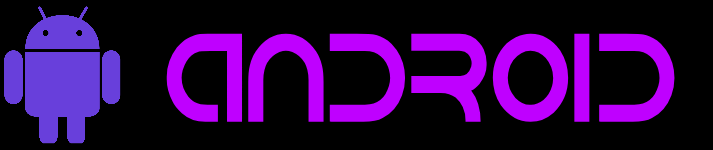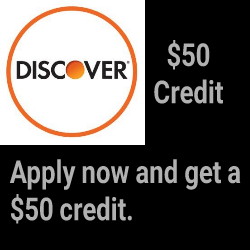Last Updated on Dec 26, 2022
If you have two or more Android devices and at least one of them is not rooted and you have a stubborn app that doesn’t have any way to backup its data to the sdcard, just use ADB.
Enabling ADB
First you have to enable Developer Options which is easy. Just go to Settings and scroll to the bottom of the General tab (or just scroll to the bottom if there are no tabs). If you see Developer Options, great, it’s already enabled. If not click About Device and find the Build Number/Version (it’ll either be right there or in one of the sub-menus) and click it several times until your screen says “you are now a developer”. Now, go back and click Developer Options and check USB Debugging.
Get Android SDK for your computer
There are many places from which you can download it. If, however, you get it straight from Google, it’ll come with a full IDE which you may not want or need.
Backup Your Shit
Plug the source device into the USB of you computer and open a command prompt then type adb devices. Click “Allow” on your device if necessary. The output shows which devices are attached. If it says “online”, you’re good to go. Just type adb backup PACKAGENAME -f PATHTOSAVEBACKUPTO -apk (PACKAGENAME can be acquired from the Play Store URL for that app). Then click “perform backup” or however it’s worded. Finally, unplug the devices when the screen on said device says the backup has finished.
Restore Your Shit
Plug the target device in and repeat the above except type this instead adb restore PATHTOSAVEBACKUPTO and click “perform restore” or whatever it says on the device. When the screen on that device says it’s finished, you’re all set. Enjoy your app with all its settings on your new device.
Social Note for System Apps
If restoring system app data, which I don’t recommend because there may be compatibility issues, omit “-apk” from the adb backup command. You can’t restore system apps, anyway, only their data can be restored.